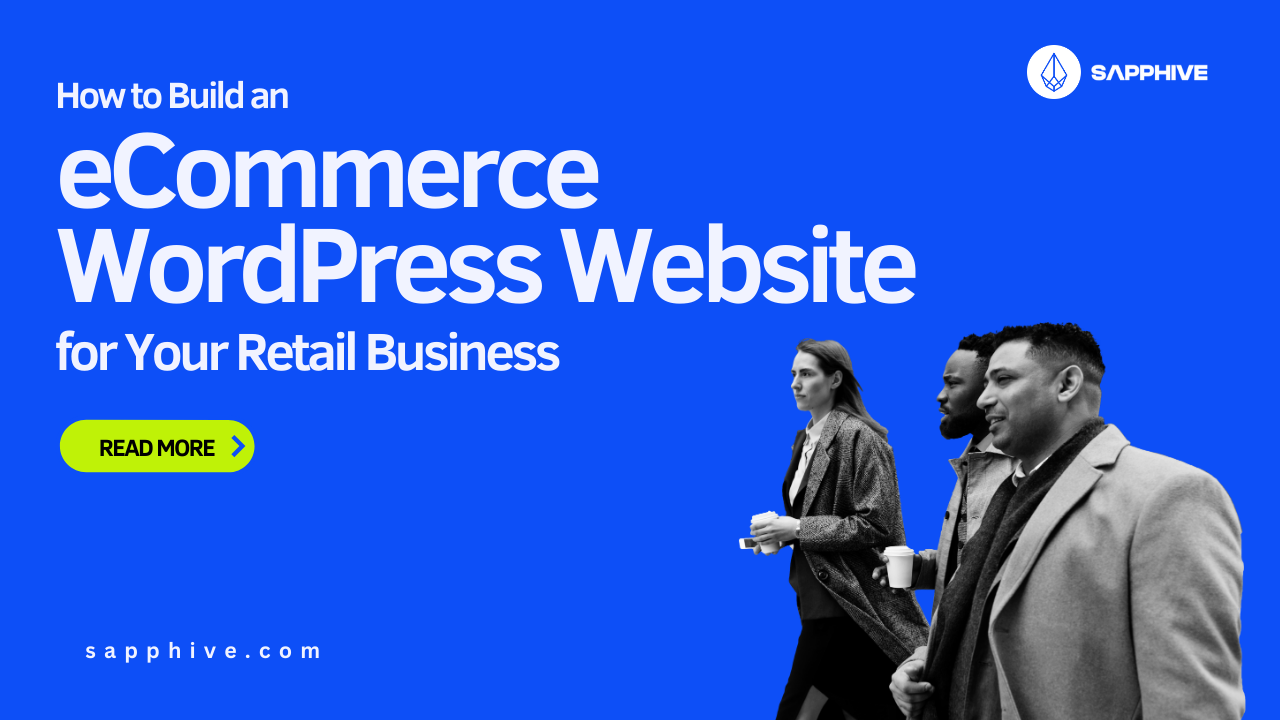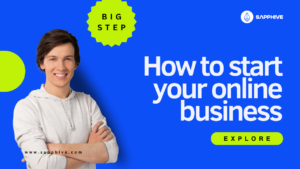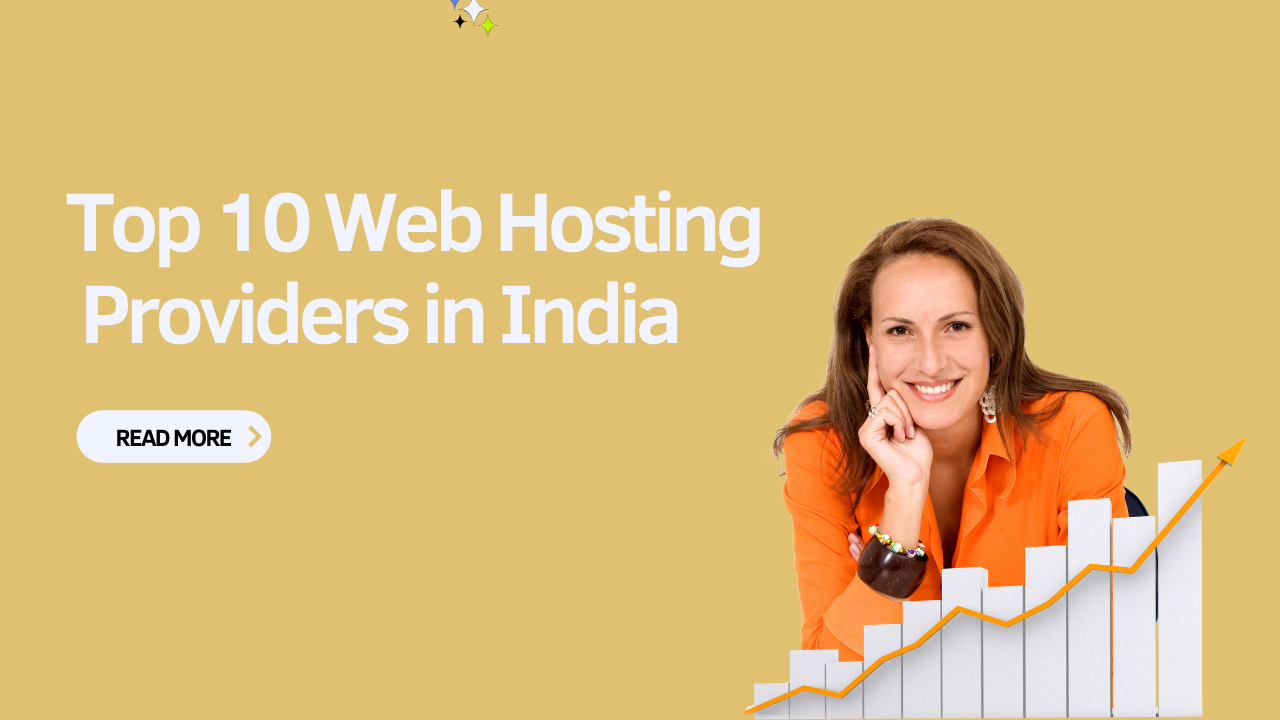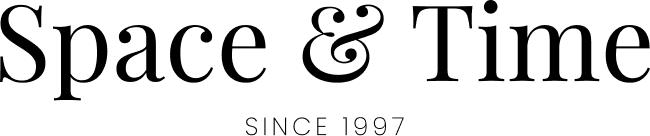How to Build an eCommerce WordPress Website?
Creating an eCommerce website can be a game-changer for your business. With WordPress, you have a powerful and flexible platform to bring your online store to life. In this guide, we’ll walk you through the steps to build your own eCommerce website using WordPress.
“Enhancing the online market business need to be fast and reliable web hosting solution is the key to success” – Sapphive
Step 1: Choose a Domain and Hosting Plan
The first step is to choose a domain name that represents your brand and register it. Your domain name is your online identity, so pick something memorable and relevant to your business.
Next, you need reliable hosting. At Sapphive, we offer specialized WordPress hosting that ensures your website runs smoothly and efficiently. With an 80% discount on our WordPress hosting plans, starting at just INR 60/month, it’s never been more affordable to get started.
Step 2: Install WordPress
Once you have your domain and hosting, the next step is to install WordPress. Our hosting plan, Sapphive, offer one-click WordPress installation. This process is straightforward and takes only a few minutes.
- Log in to your Sapphive hosting account.
- Navigate to the control panel and find the WordPress installation option.
- Follow the prompts to install WordPress on your domain.
Step 3: Choose an eCommerce Theme
A good theme is crucial for your eCommerce site’s look and functionality. WordPress offers thousands of themes, both free and premium. For eCommerce, choose a theme that is optimized for online stores.
Some popular eCommerce themes include:
- Astra: Lightweight and highly customizable.
- OceanWP: Perfect for creating a professional online store.
- Storefront: Developed by WooCommerce, it’s a solid choice for seamless integration.
Step 4: Install and Configure WooCommerce
WooCommerce is the most popular eCommerce plugin for WordPress. It’s free and packed with features to help you create a fully functional online store.
- Go to your WordPress dashboard.
- Navigate to Plugins > Add New.
- Search for “WooCommerce” and click “Install Now.”
- Activate the plugin and follow the setup wizard to configure your store settings, including payment gateways, shipping options, and more.
Step 5: Add Products to Your Store
With WooCommerce installed, you can start adding products to your store. WooCommerce makes it easy to manage your products, categorize them, and set prices.
- Go to Products > Add New in your WordPress dashboard.
- Enter the product name, description, and other details.
- Set the price and add product images.
- Organize products into categories to make it easier for customers to find what they’re looking for.
Step 6: Customize Your Store
Now that you have your products listed, it’s time to customize your store’s appearance. Use the WordPress Customizer to tweak your theme’s settings, including:
- Colors: Match your brand’s color scheme.
- Typography: Choose fonts that reflect your brand’s personality.
- Layout: Adjust the layout to improve user experience.
Consider using additional plugins to enhance your store’s functionality, such as:
- Yoast SEO: Improve your site’s search engine rankings.
- Jetpack: Enhance site security and performance.
- WP Super Cache: Speed up your website’s load times.
Step 7: Set Up Essential Pages
Your eCommerce website should include essential pages like:
- Home: Showcase your best products and promotions.
- Shop: Display all your products in one place.
- Cart: Allow customers to view their selected items.
- Checkout: Enable a smooth and secure checkout process.
- Contact: Provide a way for customers to get in touch with you.
Step 8: Test and Launch Your Store
Before going live, thoroughly test your website. Check for broken links, ensure all forms work, and test the checkout process. Make sure your site is mobile-friendly and loads quickly.
Once you’re confident everything is working perfectly, it’s time to launch your store. Announce your launch on social media, send out emails to your subscribers, and start driving traffic to your new eCommerce website.
Conclusion
Building an eCommerce website with WordPress is a manageable and rewarding process. With Sapphive’s affordable WordPress hosting and the flexibility of WooCommerce, you have all the tools you need to create a successful online store. Follow these steps, and you’ll be well on your way to reaching new customers and growing your business online.
Ready to get started? Sign up for Sapphive’s WordPress hosting today and take advantage of our exclusive discounts. Happy building!