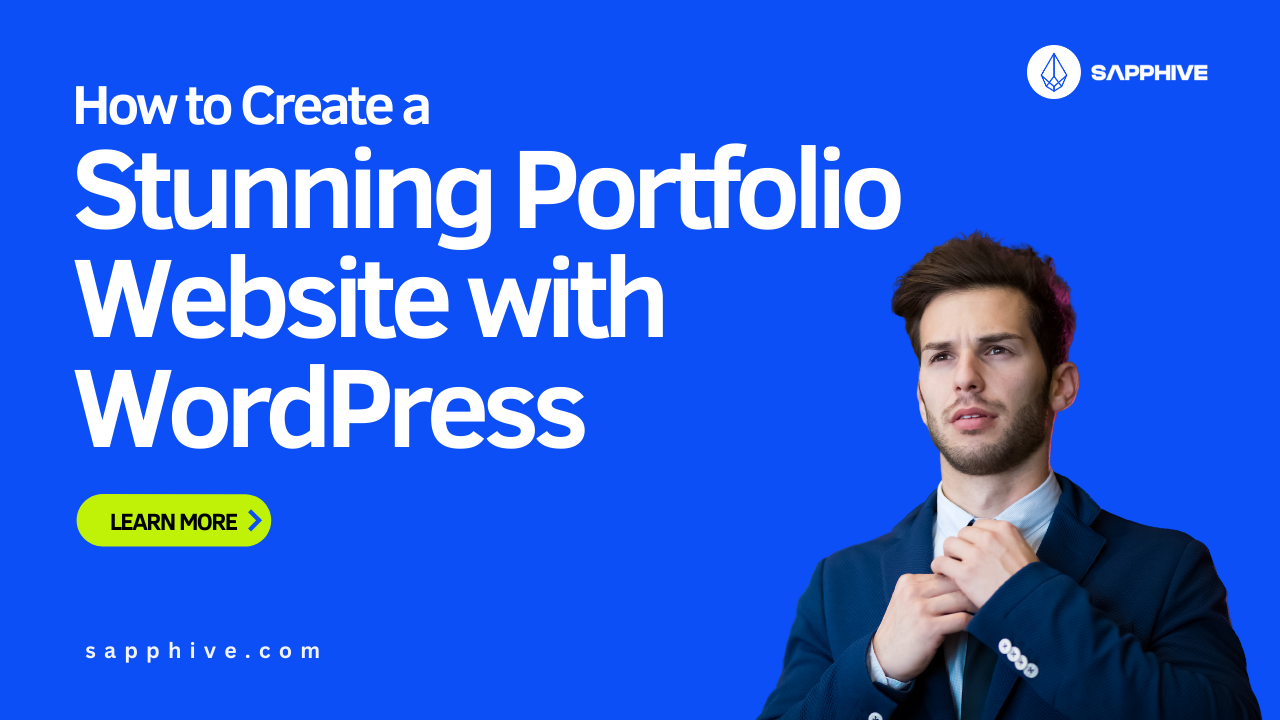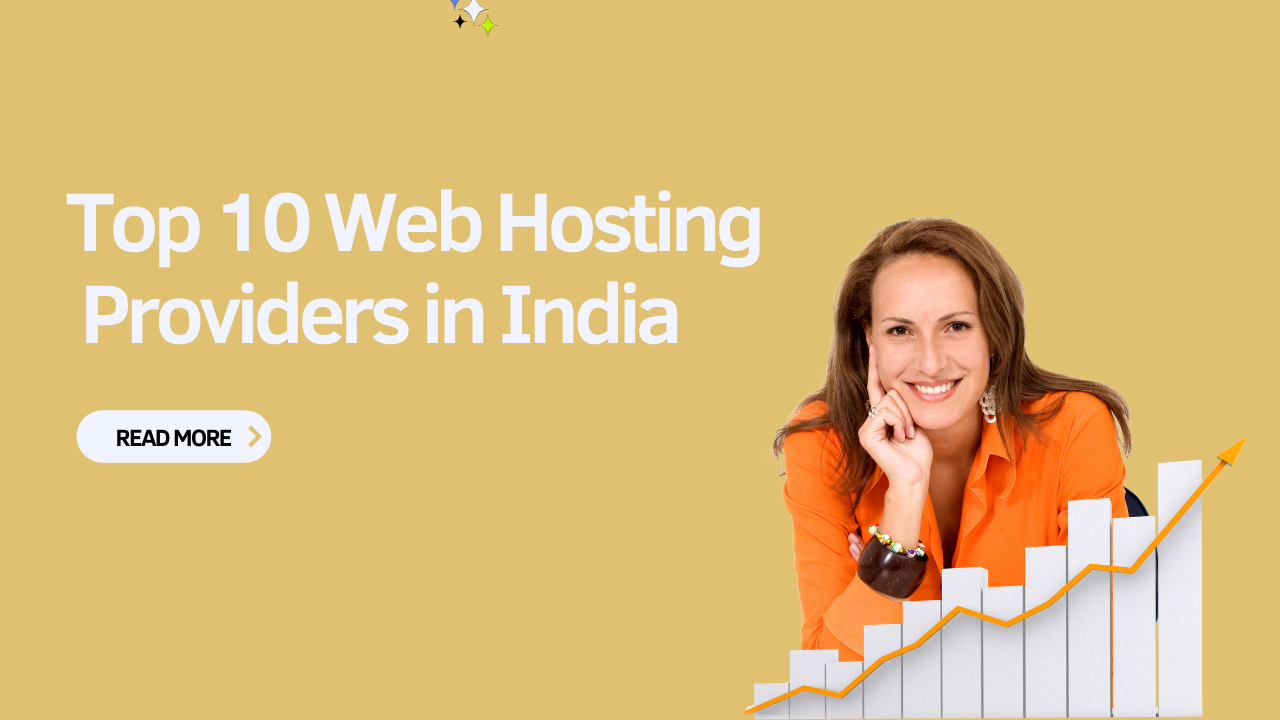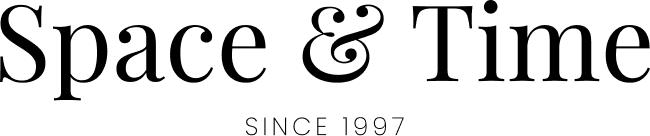How to Create a Stunning Portfolio Website with WordPress?
Creating a portfolio is essential for showcasing your work, whether you’re a freelancer, artist, photographer, or designer. WordPress is an excellent platform for building a portfolio site due to its flexibility, ease of use, and extensive customization options. In this guide, we’ll walk you through the steps to create a stunning portfolio with WordPress.
“Enhancing the online market business need to be fast and reliable web hosting solution is the key to success” – Sapphive
1. Choose the Right Hosting Plan
Before you begin building your portfolio, you need a reliable hosting provider. At Sapphive, we offer various hosting plans tailored to meet your needs, including WordPress hosting with one-click installation, excellent performance, and 24/7 support.
2. Install WordPress
Once you’ve chosen your hosting plan, the next step is to install WordPress. With Sapphive’s one-click installer, this process is quick and straightforward:
- Log in to your Sapphive account.
- Navigate to the hosting control panel.
- Find the WordPress installer and follow the prompts.
In just a few minutes, you’ll have WordPress up and running on your domain.
3. Select a Portfolio Theme
Choosing the right theme is crucial for creating a visually appealing portfolio. WordPress offers numerous themes designed specifically for portfolios. Here’s how to select and install one:
- Go to the WordPress dashboard.
- Navigate to Appearance > Themes.
- Click on “Add New” to browse themes.
- Use the search bar to find a portfolio theme.
- Click “Install” and then “Activate”.
Some popular portfolio themes include:
- Astra: A fast, lightweight, and highly customizable theme.
- Oshine: A creative theme with multiple portfolio styles.
- Uncode: A pixel-perfect theme with beautiful designs.
4. Install Essential Plugins
Plugins enhance the functionality of your WordPress site. For a portfolio, you’ll need plugins that help display your work and improve user experience. Here are some must-have plugins:
- Elementor: A powerful page builder that allows you to design your site with drag-and-drop ease.
- Envira Gallery: A responsive gallery plugin perfect for showcasing images.
- WPForms: A user-friendly form builder for creating contact forms.
- Yoast SEO: Helps optimize your site for search engines.
To install a plugin, go to Plugins > Add New, search for the plugin, and click “Install Now,” then “Activate”.
5. Create Your Portfolio Pages
Your portfolio site should have a few essential pages to showcase your work effectively:
Home Page
Your home page is the first impression visitors will have of your portfolio. It should be visually appealing and highlight your best work.
- Go to Pages > Add New.
- Title the page “Home”.
- Use the page builder (e.g., Elementor) to design a stunning layout.
- Add sections like a hero image, introduction, and featured projects.
Portfolio Page
The portfolio page is where you’ll display your work in detail.
- Go to Pages > Add New.
- Title the page “Portfolio”.
- Use the page builder to create a grid or masonry layout.
- Add your projects using images, descriptions, and links to project pages.
About Page
The about page lets visitors learn more about you and your background.
- Go to Pages > Add New.
- Title the page “About”.
- Include a bio, your professional background, and a photo.
- Add any relevant information like awards, certifications, and testimonials.
Contact Page
The contact page should provide a way for potential clients or employers to get in touch with you.
- Go to Pages > Add New.
- Title the page “Contact”.
- Use WPForms to create a contact form.
- Include additional contact information like email, phone number, and social media links.
6. Add Your Work
Now it’s time to add your projects to your portfolio:
- Go to the Portfolio page you created.
- Use the page builder to add project elements.
- Include high-quality images, detailed descriptions, and any relevant links.
Tips for Showcasing Your Work:
- High-Quality Images: Use professional, high-resolution images to make your work stand out.
- Detailed Descriptions: Provide context for each project, explaining your role, the process, and the outcome.
- Categories and Tags: Organize your work into categories and use tags to make it easier for visitors to navigate.
7. Optimize for Performance and SEO
A fast, well-optimized site improves user experience and search engine rankings. Here are some tips to optimize your portfolio:
- Enable Caching: Use a caching plugin like W3 Total Cache or the 10Web Page Speed Booster to speed up your site.
- Optimize Images: Compress images using a plugin like Smush to reduce load times.
- Use SEO Best Practices: Optimize your titles, meta descriptions, and content with Yoast SEO.
8. Launch and Promote Your Portfolio
Once your portfolio is ready, it’s time to launch and promote it:
- Test Your Site: Ensure everything is working correctly and that your site looks great on all devices.
- Share on Social Media: Share your portfolio on social media platforms to reach a wider audience.
- Network: Connect with industry professionals and share your portfolio with potential clients and employers.
Conclusion
Creating a stunning portfolio with WordPress is straightforward and highly customizable. With the right hosting, theme, and plugins, you can showcase your work beautifully and professionally. At Sapphive, we provide reliable hosting solutions and expert support to help you create and maintain your portfolio site. Explore our hosting plans today and start building your stunning portfolio with WordPress.
For more tips, tutorials, and hosting solutions, visit Sapphive.
Feel free to reach out if you have any questions or need further assistance.