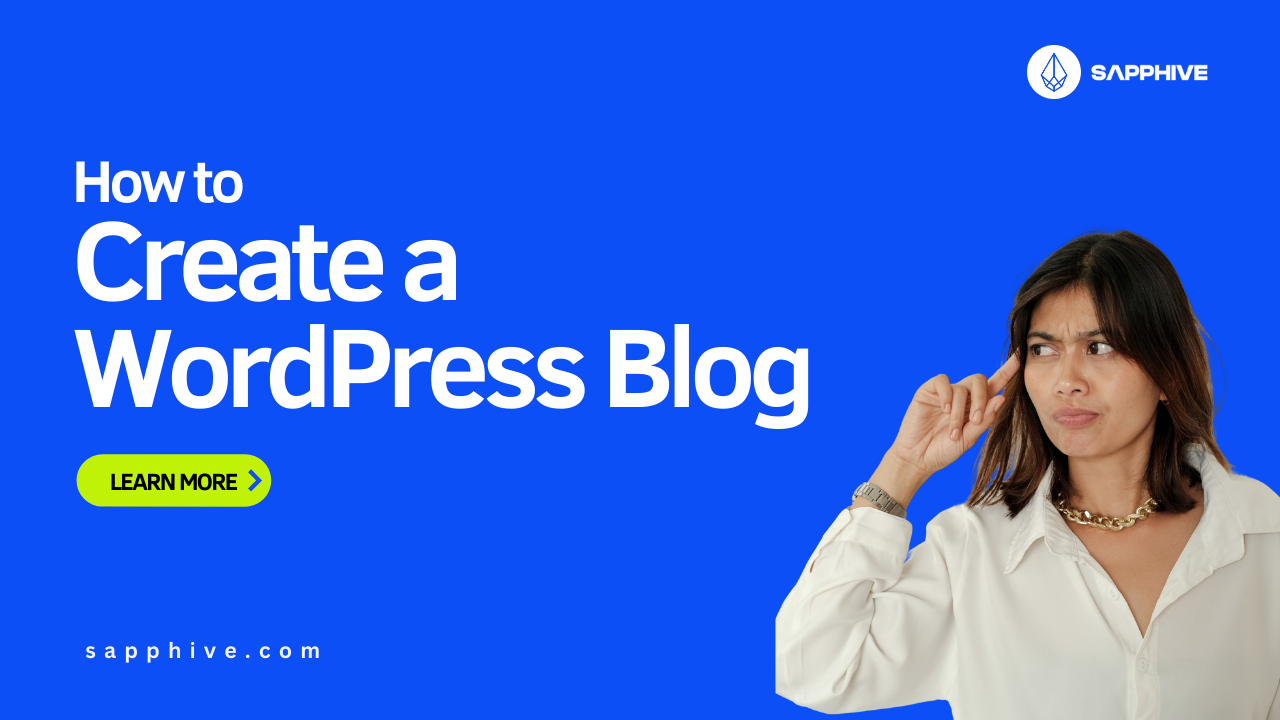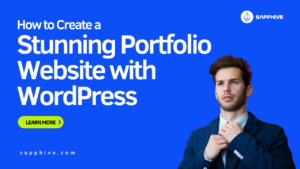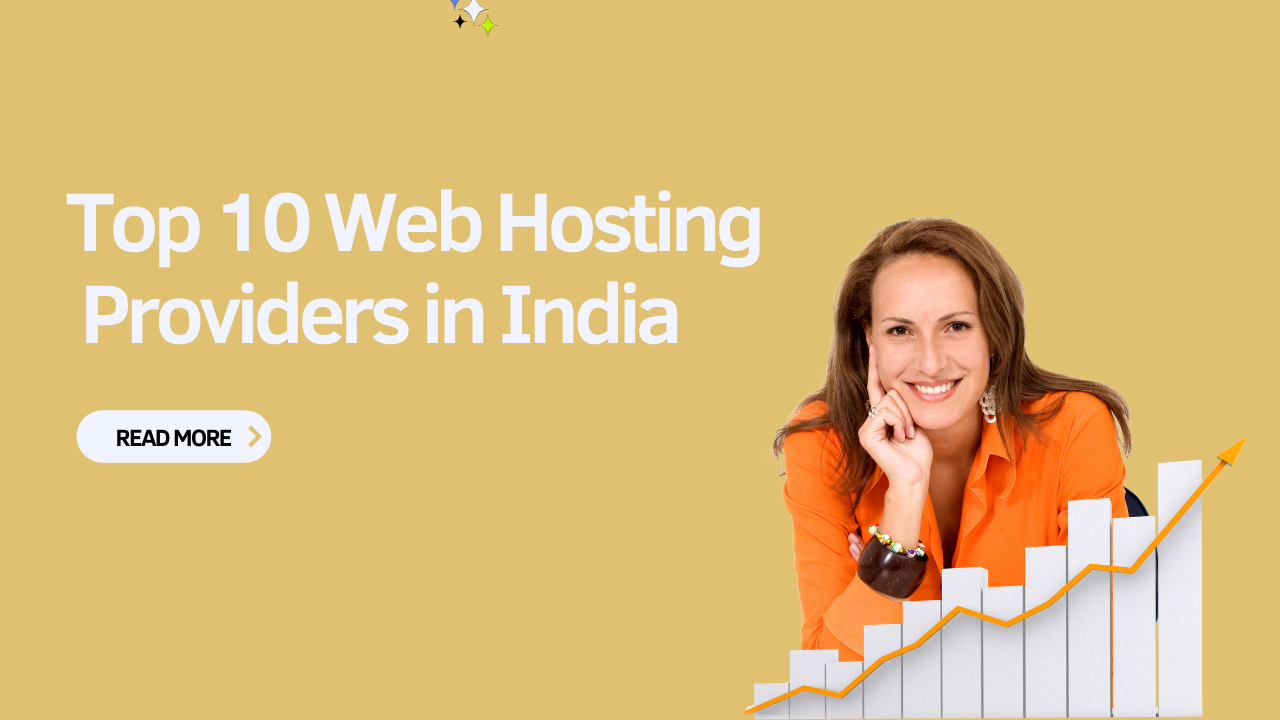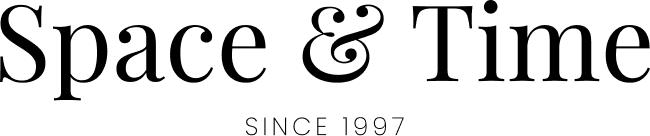Step by Step: How to Create a WordPress Blog?
Starting a blog can be an exciting venture, whether you’re looking to share your thoughts, promote your business, or build a community. With WordPress, creating a blog is both accessible and straightforward. In this guide, we will walk you through the process of setting up your WordPress blog step-by-step using Sapphive’s reliable hosting services.
“Enhancing the online market business need to be fast and reliable web hosting solution is the key to success” – Sapphive
1. Choose Your Domain and Hosting Plan
Selecting a Domain
Your domain name is your blog’s address on the internet. Choose something memorable, relevant to your content, and easy to spell. For example, if your blog is about travel, you might want a domain like “wanderlustdiaries.com.” You can check your domain availability at Sapphive Domains.
Choosing a Hosting Plan
At Sapphive, we offer various hosting plans tailored to different needs. For a WordPress blog, our WordPress hosting plan is ideal, providing optimized performance and ease of use.
Current Offer: Take advantage of our 80% discount on WordPress hosting, with prices starting from INR 60/month!
2. Register Your Domain and Set Up Hosting
Register Your Domain
Visit the Sapphive website and use our domain registration tool to check the availability of your desired domain. Once you find an available domain, follow the prompts to register it.
Set Up Hosting
After registering your domain, select your preferred hosting plan from our WordPress hosting options. Complete the purchase, and you will receive an email with your account details and login information.
3. Install WordPress
Access Your Hosting Dashboard
Log in to your Sapphive hosting account and navigate to the hosting dashboard.
Install WordPress
- In the hosting dashboard, look for the WordPress installer.
- Click on the WordPress icon and follow the on-screen instructions.
- Choose your domain from the dropdown menu.
- Enter your site name, username, password, and email address.
- Click “Install” to start the installation process.
Within a few minutes, WordPress will be installed on your domain, and you’ll receive an email with your WordPress login credentials.
4. Configure Your WordPress Site
Log In to Your WordPress Dashboard
Go to yourdomain.com/wp-admin and log in using the credentials you set during the installation.
Choose a Theme
WordPress offers a variety of free and premium themes to give your blog the desired look and feel. To select a theme:
- Navigate to Appearance > Themes in the WordPress dashboard.
- Click “Add New” to browse available themes.
- Preview and install the theme that best suits your blog.
Customize Your Theme
Once you’ve installed your theme, customize it by navigating to Appearance > Customize. Here, you can change the site title, colors, fonts, and layout to match your brand.
5. Create Essential Pages
About Page
Tell your readers who you are and what your blog is about. Navigate to Pages > Add New and create an “About” page.
Contact Page
Make it easy for visitors to get in touch. Create a “Contact” page and add a contact form using a plugin like WPForms.
6. Install Essential Plugins
Plugins extend the functionality of your WordPress blog. Some must-have plugins include:
- Yoast SEO: For optimizing your blog for search engines.
- Akismet: To protect your blog from spam comments.
- Jetpack: For site security, performance, and marketing tools.
To install plugins:
- Navigate to Plugins > Add New.
- Search for the desired plugin.
- Click “Install Now” and then “Activate.”
7. Start Blogging!
Write Your First Post
Navigate to Posts > Add New to create your first blog post. Add a catchy title, write your content, and include images or videos to make your post engaging.
Publish Your Post
Once you’re happy with your content, click “Publish” to make your post live.
8. Promote Your Blog
Share on Social Media
Share your blog posts on social media platforms to attract readers and build a following.
Engage with Your Audience
Respond to comments on your blog and social media to build a community around your content.
Use Meta Ads
Take advantage of digital marketing via Meta ads to reach a broader audience and drive traffic to your blog.
Conclusion
Creating a WordPress blog with Sapphive is a seamless process, thanks to our user-friendly hosting services and exceptional support. By following these steps, you’ll be well on your way to establishing a successful blog. Happy blogging!
Ready to start your blogging journey? Get started with Sapphive’s WordPress hosting today!
Feel free to personalize the steps based on your specific needs and preferences. Happy blogging!