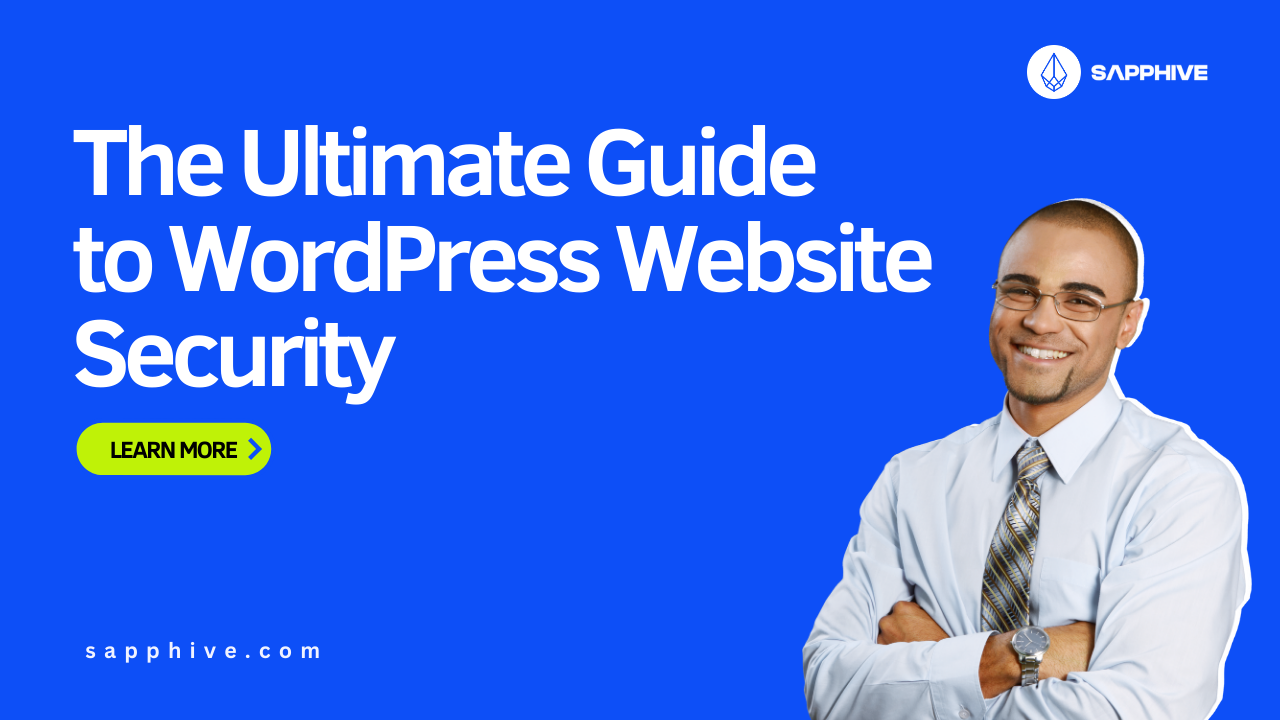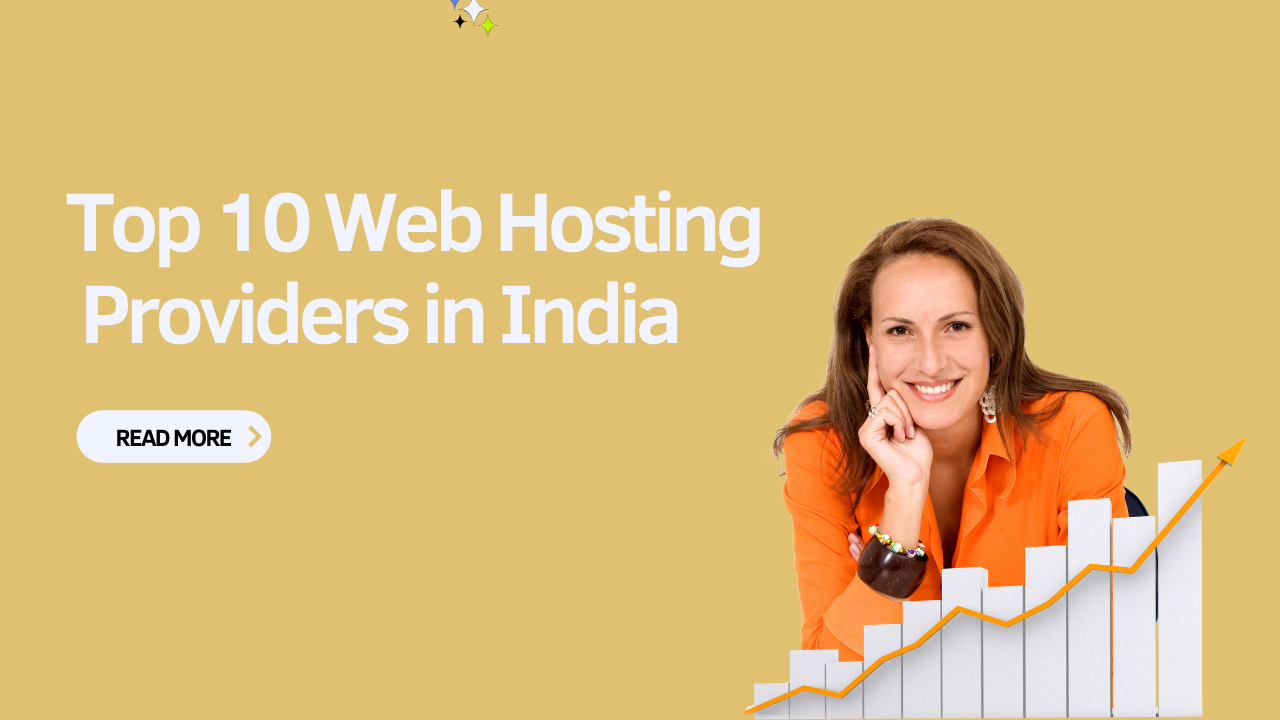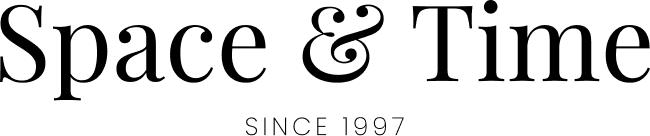The Ultimate Guide to WordPress Website Security
WordPress powers over 40% of all websites on the internet, making it a popular target for hackers and cyber threats. While WordPress is inherently secure, taking extra steps to protect your site is essential to safeguarding your data, your users, and your business. In this ultimate guide, we’ll explore the most effective strategies to enhance your WordPress security and keep your website safe from potential threats.
“Enhancing the online market business need to be fast and reliable web hosting solution is the key to success” – Sapphive
1. Choose a Secure Hosting Provider
Your hosting provider plays a crucial role in your website’s security. A secure hosting environment includes measures like regular server updates, firewalls, and malware scanning. At Sapphive, we offer robust hosting solutions with built-in security features designed to protect your WordPress site from threats.
2. Keep WordPress Updated
One of the simplest yet most important steps in securing your WordPress site is to keep it updated. WordPress regularly releases updates that include security patches and improvements. Ensure that your core WordPress installation, themes, and plugins are always up to date.
How to Enable Automatic Updates:
- Go to Dashboard > Updates in your WordPress admin panel.
- Enable automatic updates for WordPress core, themes, and plugins.
3. Use Strong Passwords and Change Them Regularly
Weak passwords are one of the most common entry points for hackers. Use strong, complex passwords that include a mix of letters, numbers, and special characters. Avoid using the same password across multiple sites, and change your passwords regularly.
Tip:
- Use a password manager like LastPass or 1Password to generate and store strong passwords securely.
4. Implement Two-Factor Authentication (2FA)
Two-Factor Authentication (2FA) adds an extra layer of security by requiring users to provide two forms of identification before gaining access. Even if a hacker obtains your password, they won’t be able to access your site without the second factor, usually a code sent to your phone.
How to Enable 2FA:
- Install a plugin like Google Authenticator or Two Factor Authentication by WP 2FA.
- Follow the plugin’s instructions to set up 2FA for your WordPress site.
5. Limit Login Attempts
By default, WordPress allows unlimited login attempts, which can expose your site to brute force attacks. Limiting login attempts helps prevent hackers from repeatedly trying to guess your password.
How to Limit Login Attempts:
- Install a plugin like Limit Login Attempts Reloaded or WP Limit Login Attempts.
- Configure the settings to limit the number of login attempts and set a lockout duration.
6. Use SSL Encryption
Secure Socket Layer (SSL) encryption is essential for protecting data transmitted between your website and its visitors. An SSL certificate encrypts sensitive information, such as login credentials and payment details, making it difficult for hackers to intercept.
How to Enable SSL:
- Obtain an SSL certificate from your hosting provider or a third-party service like Let’s Encrypt.
- Install the certificate on your site and update your WordPress settings to use HTTPS instead of HTTP.
7. Regularly Back Up Your Website
Regular backups are your safety net in case of a security breach. If your site is hacked or compromised, a recent backup allows you to restore your site to a previous, unaffected state.
How to Back Up Your Site:
- Use a backup plugin like UpdraftPlus or BackupBuddy.
- Schedule regular backups and store them in a secure location, such as cloud storage or an external hard drive.
8. Install Security Plugins
Security plugins add an extra layer of protection to your WordPress site. These plugins offer features like malware scanning, firewall protection, and brute force prevention.
Recommended Security Plugins:
- Wordfence Security: Includes a firewall, malware scanner, and login security features.
- Sucuri Security: Provides website monitoring, malware cleanup, and DDoS protection.
- iThemes Security: Offers over 30 ways to protect your site, including file change detection and database backups.
9. Disable File Editing in WordPress Dashboard
By default, WordPress allows you to edit theme and plugin files directly from the dashboard. While this feature is convenient, it can be dangerous if a hacker gains access to your admin area. Disabling file editing adds an extra layer of security.
How to Disable File Editing:
- Add the following line of code to your wp-config.php file:
define('DISALLOW_FILE_EDIT', true);
10. Monitor Your Website Activity
Monitoring your website’s activity helps you detect any suspicious behavior or unauthorized access. Activity logs can show you who logged in, what changes were made, and when they occurred.
How to Monitor Activity:
- Install a plugin like WP Activity Log or Simple History to track and review your site’s activity logs.
11. Secure Your WordPress Admin Area
Securing your WordPress admin area (wp-admin) is crucial to preventing unauthorized access. Here are a few tips to enhance security:
- Change the default login URL: Use a plugin like WPS Hide Login to change the login URL from /wp-admin to something unique.
- Restrict access to wp-admin: Limit access to specific IP addresses by adding the following code to your .htaccess file:
- Rename your admin username: Avoid using the default “admin” username. Create a unique username with administrative privileges.
12. Regularly Scan Your Website for Malware
Even with strong security measures in place, it’s essential to regularly scan your website for malware. Security plugins like Wordfence and Sucuri offer malware scanning features that can detect and remove malicious code.
How to Scan Your Site:
- Schedule regular scans with your chosen security plugin.
- Review scan results and take immediate action if any issues are detected.
Conclusion
WordPress security is not something to take lightly. By following these tips and implementing best practices, you can significantly reduce the risk of your site being compromised. Remember, securing your WordPress site is an ongoing process, so stay vigilant and keep your security measures up to date.
At Sapphive, we understand the importance of security. Our hosting solutions are designed to provide a secure environment for your WordPress site. Sign up for Sapphive’s hosting plans today and take the first step towards a safer, more secure website. Stay protected and keep your site running smoothly!